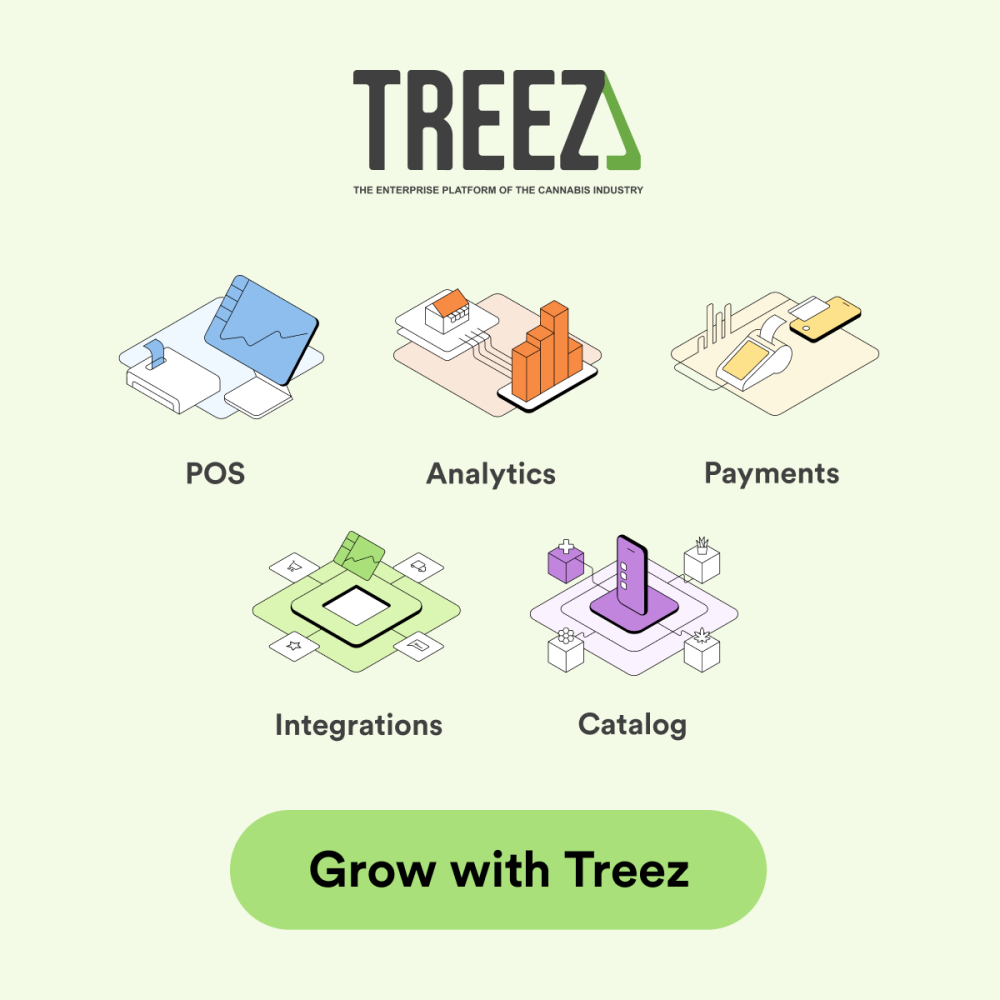Disclaimer: This article is for informational purposes only and is part of a sponsored content placement. Respect My Region does not encourage or endorse academic dishonesty, plagiarism, or violating your school’s code of conduct using any writing apps. Always follow your institution’s rules when using writing apps or online tools. Some links in this article may be sponsored or affiliate links, meaning we may earn a commission at no extra cost to you.
Some students use writing apps for group projects, others for solo study — and the best ones save time while helping you grow your skills. Between busy class schedules and late-night study sessions, writing assignments can pile up fast. Some people hire online paper writer companies. Others have found that the right writing app or general app can streamline drafting, editing, and organizing your work
This guide covers some of the top writing apps, including free picks and the best writing apps for iPad, so you can choose the tools that fit your goals, devices, and budget.
Google Docs: Reliable and Team-Friendly
Google Docs works in any modern browser, meaning there’s no need for heavy downloads or installs. It automatically saves to the cloud every few seconds, and the real-time collaboration makes it a go-to for group projects. Offline mode keeps you working without Wi-Fi, and free add-ons add extra features like citations and word clouds. Exports to Word, PDF, and plain text make it easy to meet most file submission requirements.
Microsoft Word Mobile: Classic Performance Anywhere
The mobile version of Word keeps formatting intact across devices — helpful when your professor wants a .docx file. Features like Apple Pencil support, Read Aloud for accessibility, and OneDrive integration make it a solid option for students on the move. Many schools include it for free through their licensing programs.
Scrivener: Organizing Big Projects
Scrivener’s binder-style interface is built for complex writing projects like research papers, multi-chapter essays, and creative work. The corkboard and split-screen features keep your sources and drafts in one place. While it’s not free, the student discount and trial version make it easier to try before committing.
Grammarly: Writing Feedback in Real Time
Grammarly checks grammar, spelling, and tone, while also offering writing suggestions that can help improve clarity over time. The free version covers the basics; premium adds plagiarism checks and more advanced style feedback. Use it as a guide — not a replacement — for learning the rules yourself.
Notion: Flexible Workspace for Research & Drafting
Notion combines note-taking, research storage, and drafting in a single workspace. You can clip web pages, embed media, and organize projects visually. For iPad users, split view makes multitasking smoother. The free education plan unlocks extra storage, which is great for multi-semester projects.
Choosing the Right App
When picking a writing app, consider:
- Features — Do you need collaboration, advanced formatting, or research storage?
- Device Compatibility — The best writing apps for iPad should support touch input, offline access, and pencil tools.
- Budget — Many free versions work well for students, but premium features might be worth it for certain classes.
Tips for Maximizing Your Writing Apps
- Create templates for recurring assignments.
- Learn keyboard shortcuts or touch gestures.
- Sync your work to more than one cloud service.
- Test features before you’re on a deadline.
Bonus Tools
- Hemingway Editor – Improves readability.
- FocusWriter – Blocks distractions.
- MindMeister – Mind mapping for brainstorming.
- ZoteroBib – Quick, automatic citations.
Writing apps won’t replace clear thinking, but they can remove friction from your writing process. Experiment with a few, keep backups, and refine your workflow as you go.
Academic Integrity Reminder: Always do your own work. Writing apps are tools, not shortcuts for bypassing learning. Use them to enhance your writing, not to submit work you didn’t create.