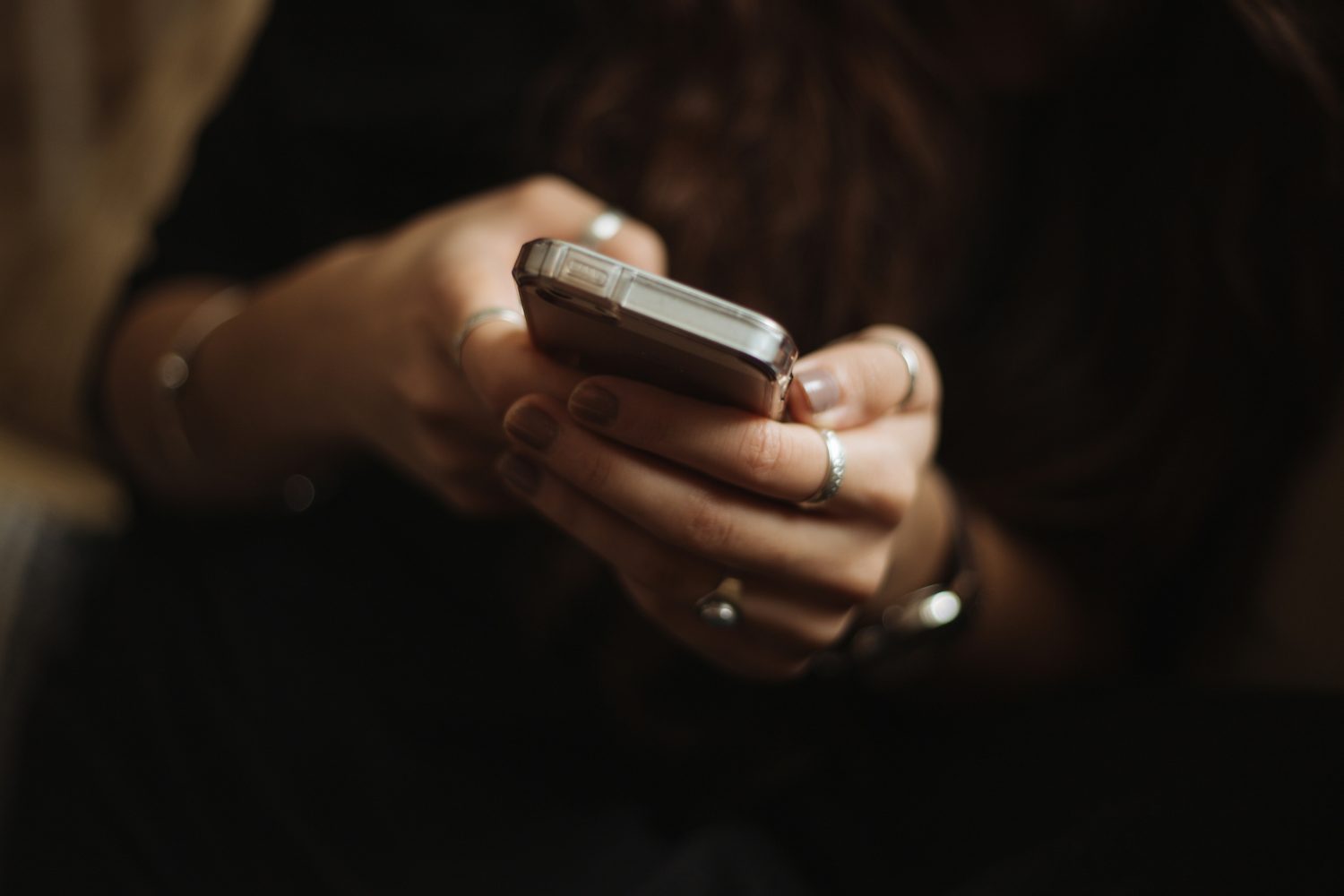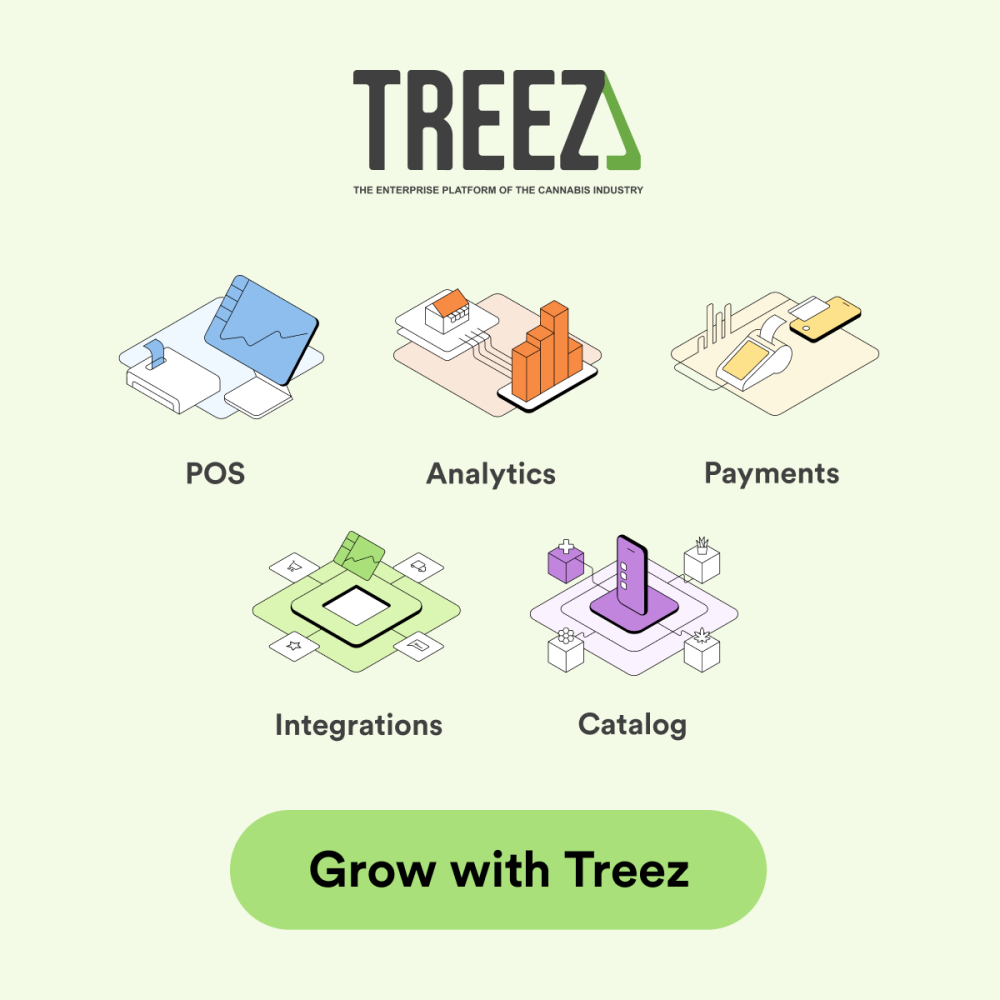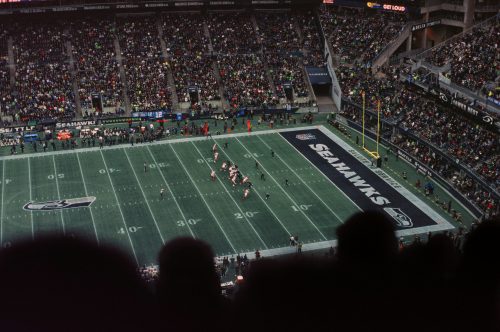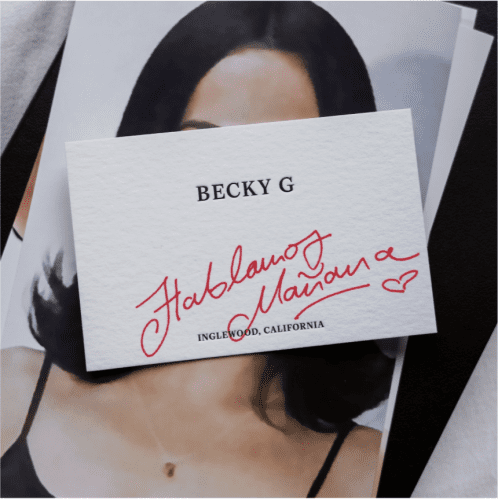Disclaimer: This article about clearing browsing history is a sponsored post published in partnership with our advertising collaborators. Respect My Region may receive compensation for featured placement, affiliate links, or mentions within this content. The views expressed here are for informational purposes only and should not be considered professional advice.
Did you know that 9 out of 10 Americans consider their online privacy a critical issue, yet only 56% feel in control of their data? It’s a startling reality in a world where every click, search, and scroll leaves a digital footprint. Many believe that clearing browsing history is the ultimate fix for online safety, but is it really that simple? Misconceptions abound, leaving users vulnerable and misinformed.
But here’s the thing: understanding the truth can make all the difference. This post will cut through the noise, debunk the myths, and show you how to truly protect your privacy. By the end, you’ll have the tools to navigate the digital world with confidence.
Clear Search History Google: What It Really Does
What Happens When You Clear Search History?
Clearing your Google search history removes the queries you typed and the results you clicked from your Google account (on all synced devices). It does not wipe everything you did online.
Key points:
- Deletes: past Google searches, voice queries, and activity tied to your account.
- Doesn’t delete: your browser history, cookies, cache, or records held by your ISP or websites.
- Search history vs. browsing history:
- Search history = terms you searched in Google and activity saved to your Google account.
- Browsing history = pages you visited in your browser (e.g., Chrome), plus cookies and cache stored locally.
If you’re at all ever thinking “my husband deleted his browsing history on his phone,” remember that this action only removes local traces on that device; it doesn’t erase account-level activity unless he also deleted it from his Google account.
Does It Improve Online Safety?
Clearing search history improves privacy from casual snooping on shared devices and reduces ad personalization. But does it make you anonymous? No.
What it helps:
- Reduces targeted ads and personalized suggestions.
- Hides past searches from anyone using the same device.
What it doesn’t fix:
- Tracking by websites, ISPs, or data brokers.
- Exposure from account sync, cookies, or logged-in activity.
Myth check:
- “Delete search = total invisibility.” False.
- “Hackers can’t reach me now.” Not true—use strong passwords, MFA, and updates.
Want real protection? Combine history deletion with privacy settings, cookie controls, and a reputable password manager.
Clear Browsing History Chrome: Separating Facts from Fiction
Chrome lets you remove local traces of your activity, but not all data behaves the same way. Want clarity before you hit delete chrome history? Here’s what matters.
- History clears the list of pages you visited on that device. It doesn’t remove data stored by the sites themselves.
- Cookies sign you in and remember preferences. Deleting them logs you out and resets site settings.
- Cached files speed up loads. Clearing cache frees space and fixes display glitches but doesn’t affect accounts.
- Autofill and passwords live in Chrome’s settings. You choose whether to remove them.
Need a quick, precise clean-up? Use Chrome’s built-in controls:
1) Open Chrome > Menu (three dots) > Settings > Privacy and Security > Clear Browsing Data.
2) Pick a time range (Last hour to All time).
3) Under Basic, select Browsing History, Cookies, and Cached Images/Files.
4) Switch to Advanced to target Downloads history, Autofill form data, and Saved passwords.
5) Confirm with Clear Data.
What should you expect?
- You’ll clear local records on that device.
- You’ll likely see more logins and fewer auto-suggestions.
- Sites may look “new” until cache rebuilds.
Smart tip:
- Use per‑site controls (lock icon > Site settings) to remove cookies for only the domains you don’t trust.
- Sync on? Adjust what Chrome syncs in Settings so deletions match your preferences across devices.
How to Delete Google Search History Safely
Want a quick, clear path to privacy and still wondering how to delete google history without missing anything important? Here’s a simple guide and the smart habits that keep your tracks light.
Step-by-Step Guide for Google Search History
Follow these steps from your Google account:
- Go to myactivity.google.com > Web & App Activity.
- Click Manage Activity.
- Select Delete and choose a time range (Last hour, Last day, Custom range, All time).
- Customize before you confirm:
- Filter by product (Search, Maps, YouTube).
- Use keywords or date filters to target specific items.
- Confirm Delete.
Quick tips:
- Use Auto-Delete to remove activity every 3, 18, or 36 months.
- On mobile: Google app > profile photo > Search history > Delete.
Key takeaways:
- Deleting activity from your account removes it across synced devices.
- You can keep useful items (like Maps) while clearing only Search.
Best Practices for Maintaining Privacy
- Use Incognito/Private windows to prevent local history from saving.
- Review Google’s Data & Privacy tab to limit what gets saved.
- Turn off Web & App Activity if you don’t need personalized results.
- Trim ad tracking: Ads Settings > turn off Ad Personalization.
- Automate cleanup with:
- Google’s Auto-Delete schedules.
- Privacy tools that clear cookies and cache on exit.
- Strengthen security: enable two-factor authentication and use strong, unique passwords.
Stay consistent, and you keep your history lean without losing convenience.
Myths About Clearing Browsing History
Clearing history helps with privacy on your device, but it doesn’t solve every risk. Let’s set the record straight and keep you safer online.
Myth 1: It Protects You from Hackers
Deleting local history won’t stop a criminal who targets your accounts or network.
- Hackers exploit weak passwords, reused logins, and unpatched software—not your history.
- Better protection:
- Use strong, unique passwords and a password manager.
- Turn on two-factor authentication for key accounts.
- Keep devices and browsers updated.
- Use a reputable antivirus and avoid suspicious links and downloads.
Myth 2: It Deletes All Your Data
When you clear history in your browser, a lot still remains elsewhere.
- Google account activity can persist unless you also manage or delete google searches in My Activity.
- Synced accounts may re-populate data across devices.
- Websites keep server-side logs; ISPs and data brokers may retain records.
- Cloud backups can store old data unless you change retention settings.
Want thorough control? Review My Activity settings, adjust sync, and set auto-delete. Next, we’ll turn myths into practical, everyday habits.
Final Words
We cleared up what deleting search and browsing history actually does, why it doesn’t make you invisible, and how to use Google’s tools, Chrome settings, and smart habits to protect your privacy.
You have simple steps. You have best practices. Now use them.
Ready to tighten your settings and set up auto-delete? Do it now, then share one change you’ll make first. Questions or tips of your own? Drop them in the comments.