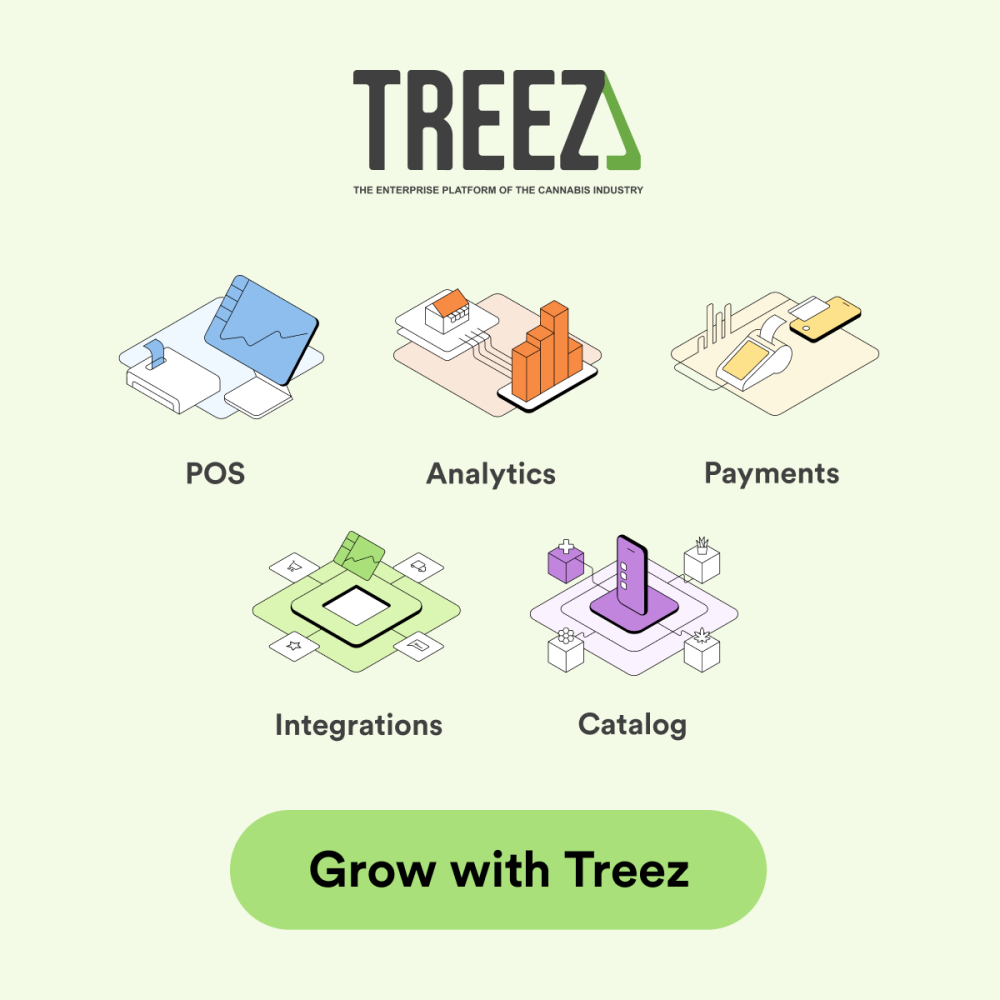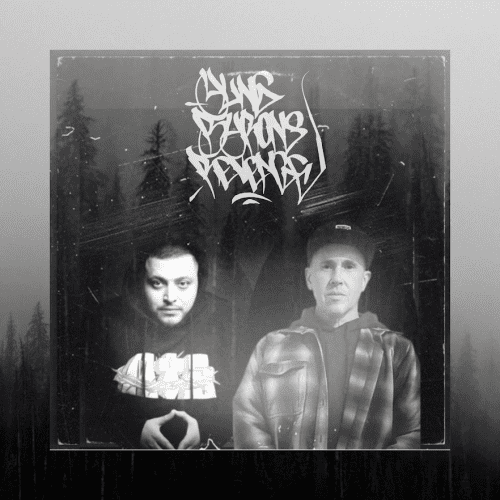Did you know that your iPhone has a secret vault for your photos? It’s called the Hidden Album, and it’s designed to keep your private pictures out of plain sight. But what happens when even you can’t find them? Frustrating, right? If you’ve ever asked yourself, “how do you find hidden photos on iphone,” you’re not alone.
Many users struggle with this feature, often due to settings they didn’t even know existed. Don’t worry, though—we’ve got you covered. Let’s walk you through simple, step-by-step solutions to help you locate your hidden photos and ensure they stay accessible when you need them most.
Where to Find Hidden Photos on iPhone
Check the Hidden Album in Photos App
The Hidden Album is your go-to spot for private photos. To access it:
- Open the Photos app.
- Tap the Albums tab at the bottom.
- Scroll down to the Utilities section and tap Hidden.
If you don’t see the Hidden Album, it might be disabled in your settings. Don’t worry, we’ll fix that in the next section.
If the Hidden Album isn’t visible, here’s how to look at hidden photos by enabling it:
- Open the Settings app.
- Scroll down and tap Photos.
- Find the Show Hidden Album toggle and switch it on.
Once enabled, the Hidden Album will appear under Utilities in the Photos app. This simple step ensures your private photos are always accessible when you need them.
Why Can’t I Find My Hidden Photos on iPhone
iCloud Sync Issues
Sometimes, iCloud settings can interfere with your hidden photos. If iCloud Photos isn’t enabled, your hidden photos won’t sync across devices. To ensure everything is in order:
- Go to Settings and tap your name at the top.
- Select iCloud, then tap Photos.
- Make sure Sync This iPhone is toggled on.
If syncing is still an issue, check your Wi-Fi connection or iCloud storage. Hidden photos only sync when your device is connected to a strong network. Wondering how to see hidden photos in iPhone? Ensuring iCloud Photos is active is a great first step.
Software Updates or Bugs
Outdated software or bugs can also cause hidden photos to disappear. Apple often fixes these issues in updates. Here’s how to update your iPhone:
- Open Settings.
- Tap General, then Software Update.
- If an update is available, tap Download and Install.
Keeping your iPhone updated ensures smoother functionality and fewer glitches. If the problem persists, consider restarting your device or contacting Apple Support.
Additional Troubleshooting Tips
Search Hidden Photos Using Spotlight
Can’t find your hidden photos? Spotlight search might save the day. It’s a quick way to locate specific images without digging through albums. Here’s how:
- Swipe down on your iPhone’s Home Screen to open Spotlight.
- Type the name of the photo (if it has a title) or a keyword related to it.
- If the photo is hidden, it will still appear in the search results. Tap it to view or unhide it.
Spotlight is a powerful tool that many overlook. Give it a try—it might surprise you!
Restore from Backup
If your hidden photos are still missing, restoring from a backup could be the solution. Follow these steps:
- Open Settings and tap your name.
- Go to iCloud > Manage Storage > Backups to check if your photos are included.
- To restore, reset your iPhone by going to Settings > General > Reset > Erase All Content and Settings.
- During setup, choose Restore from iCloud Backup or connect to iTunes for a local backup.
This method can bring back your hidden photos, but ensure your backup is recent to avoid losing other data.
Finding your hidden photos on an iPhone doesn’t have to be a mystery. From checking the Hidden Album and enabling it in settings to troubleshooting iCloud sync issues and restoring from backups, you now have the tools to solve the problem.
Take a moment to try these steps. You’ll likely uncover those cherished memories in no time. And don’t forget—keeping your iPhone updated and organized can prevent future headaches.
If this guide helped, share it with someone who might need it. Got more questions about your iPhone? Dive into our other tips and tricks for more solutions!
Affiliate Disclosure:
Some of the links in this article are affiliate links, meaning Respect My Region may earn a commission if you click through and make a purchase, at no additional cost to you. We only recommend products and services we genuinely believe will be useful for parents and families. Any earnings help us maintain and grow the content we provide.
Sponsored Content Disclosure:
This article may include mentions of brands, products, or services that are part of a paid partnership or sponsorship. These placements are included for promotional purposes, but all opinions expressed remain our own. We strive to provide accurate, helpful information regardless of sponsorship.